macOS has plenty of wonderful pre-installed apps, among them the Image Capture app. Image Capture is low-profile but it surely packs a punch when it comes to features and benefits.
Apple’s automation app, Automator, includes an Image Capture Plugin workflow. With it you can build a workflow that, for example, resizes your images and converts them to black and white.
What if you come across problems in Image Capture, including error 9956 and image importing issues? Here’s what to do in specific cases.
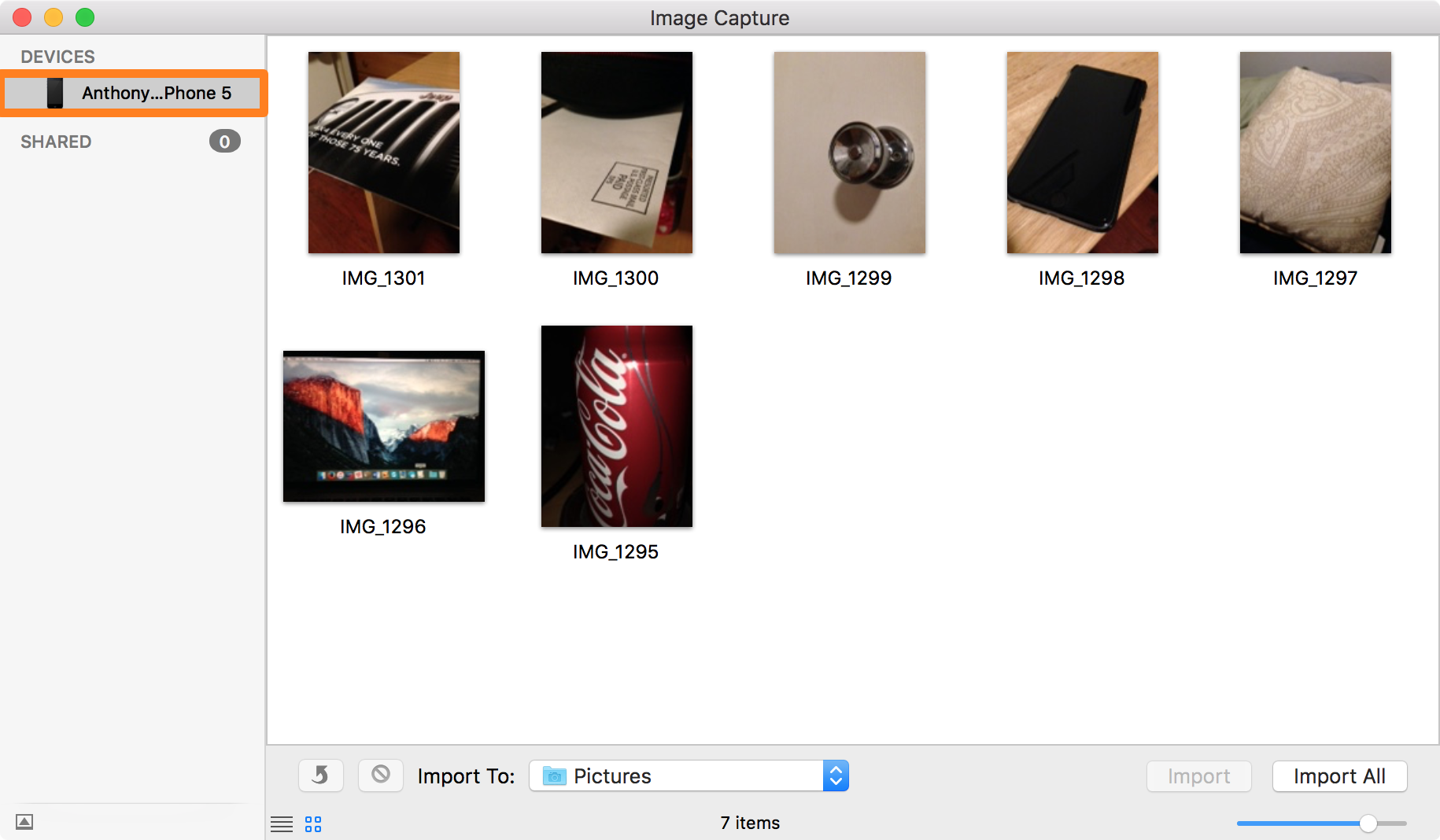
What Is the Image Capture App?
This app is rather modest and quietly received by Mac users for the most part, but it can help you perform these four common tasks:
- Import or Delete Photos from External Devices – Usually you can import images from iOS devices, cameras, or SD cards to your Mac via iTunes or Photos. But if you ever have trouble using these apps or would prefer an app with a simpler interface, then Image Capture gets the job done. It also works with videos.
- Create Contact Sheets – A contact sheet comes in handy for when you want to take a closer look at specific photos on your device. You can generate it within the Image Capture app by:
- Selecting the photos you want included.
- Clicking on MakePDF from the Import To drop down menu.
- Clicking on the Import
- Scan Documents – This is a pretty straightforward process with Image Capture; you don’t need the software that comes with your scanner because Mac automatically installs the latest scanner software.
Once connected to your Mac, a scanner is listed in Devices of the Image Capture app. In some cases, though, you might need to set it up through System Preferences > Printers & Scanners. Once the scanner’s all good and running, hit the Scan button to get your documents and images all neatly scanned.
- Assign New Default Apps for Connected Devices – Tired of having Photos pop up each time you connect your iPhone? Simply set the drop down menu Connecting this [device] opens to No application.
Image Capture Software For Mac
You may also match external devices with new default apps from this menu. If you want Image Capture, for instance, to automatically open whenever you plug in your phone, choose Image Capture from the menu options.
These four uses demonstrate how this native Mac app can get things done in its own simple yet effective ways.
Finding an Image Capture Error? Here’s What To Do
While greatly beneficial, this underappreciated app can also stop working or pose certain problems. Some Mac users have documented trying to import all their images but then getting faced with a lengthy error message listing problematic images (essentially a rundown of failed imports).
According to one user recounting his experience on an Apple online discussion thread, he was trying to import some movies from his iPhone and caught an error for files above 100MB. While his was a “reasonably new Mac” with enough memory and disk space, he still got the message The operation couldn’t be completed (com.apple.ImageCaptureCore error -9956).
If your photos aren’t importing through this app, try this quick method:
- Identify any images (or videos) that won’t import.
- Try to delete them through the iOS device or Image Capture.
- Do they refuse to be deleted even after ensuring that you have retrieved all the media that you can? Consider backing up the iOS device. Wipe it clear and restore it to see if the action reset’s photo storage.
You may also try what’s called binary troubleshooting, where you split a set into half and try accomplishing an action. If it fails, split it in half repeatedly. Here are steps to try:
- Attach your iPhone to your Mac via USB.
- Select the Image Capture
- Use the Date field to sort images in chronological order. Afterwards, select the oldest half by getting to the rough middle point and selecting images from there backwards in time.
- Click Import and watch if the progress bar works without a fuss.
- Look at the oldest and newest images in Image Capture that you imported. Cross-check against Photos in order to make sure those were imported at full resolution.
- Return to Image Capture. Click the Delete button as well as delete half of the images, which will free up space.
- Work with the remaining half and see if you still encounter viewing and importing issues.
If things already work fine on your end after doing these steps, it’s likely that something became corrupted in iOS related to image indexing. Deleting half of the images either made adequate space available or initiated a rebuild operation.
Don’t forget to keep your Mac constantly clean and optimized for top performance through safe, reliable tools such as Tweakbit MacRepair. It will run a quick scan, pinpoint issues you can resolve, and eliminate unnecessary apps and other space hogs that could be causing errors in operation.
A Few Key Things To Remember
Image Capture doesn’t offer an option, like Photos does, to import only new images. If it doesn’t use the same naming format as another file storage app such as Dropbox, you might end up with duplicates the next time you import images and things work glitch-free again.
Address this concern through the following steps:
- On your iPhone, go to Settings > Photos.
- At the bottom, toggle Transfer to Mac or PC from Automatic to Keep Originals.
- Reconnect your iPhone and see if importing works well.
If by doing this your photos are transferred as HEIC files instead of JPEGs, go to Settings > Camera > Formats. Toggle it over to Most Compatible, so future photos will be in the usual JPEG format.
Video Grabber Stick HD Video Grabber USB Video Grabber Capture picture. BR612, Mini USB Turntable Built in Speaker Vinyl Record to MP3 CD Converter Supports Windows XP/Vista/7/Mac. $23.99 M126, 22MP All-In-1 Film & Slide Scanner w/ Speed-Load Adapters for 35mm Negative & Slides, 110, 126, & Super 8 Films. Product manual Software Download. Usb video capture free download - Adobe Presenter Video Express, Debut Video Capture Software, 4Media Video Frame Capture for Mac, and many more programs. Usb video grabber software mac. The USB 2.0 Video/Audio Capture Card - S Video / Composite to USB Transfer Cable - Function as Video Grabber Card and Audio Grabber Lead from VHS Player On Windows 10 or Mac OS X 10.6.
In general, if you aim to import media automatically from your external device every time you connect it to your Mac, select the AutoImporter option from the drop down menu on Image Capture. You will find the imported images in a subfolder within Pictures located at /Users/[Your Username]/Pictures.
Have you encountered error 9956 and similar image importing issues in the Image Capture app on your Mac? Tell us about your experience and what solution worked for you!
DOWNLOAD NOW!
If you’re running into errors and your system is suspiciously slow, your computer needs some maintenance work. Download Outbyte PC Repair for Windows, Outbyte Antivirus for Windows, or Outbyte MacRepair for macOS to resolve common computer performance issues. Fix computer troubles by downloading the compatible tool for your device.Apple Image Capture
Image Capture User Guide
After connecting a scanner to your Mac, use Image Capture to scan images. If your scanner has an automatic document feeder, you can scan several pages at once. If you have a flatbed scanner, you can scan multiple images, straighten any that were placed crooked on the scan bed, and save each image to its own file.
Connect your scanner to your computer, then turn on your scanner. Dj software on mac broke.
In the Image Capture app on your Mac, select your scanner in the Devices or Shared list.
If you don’t see your scanner in the list, see Set up a scanner.
Scan your images.
If you have a scanner with an automatic document feeder or flatbed scanner, see Scan images or documents.
Apple Image Capture App
For information about connecting your scanner to your computer, see Set up a scanner.